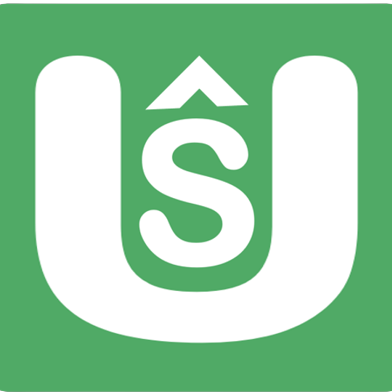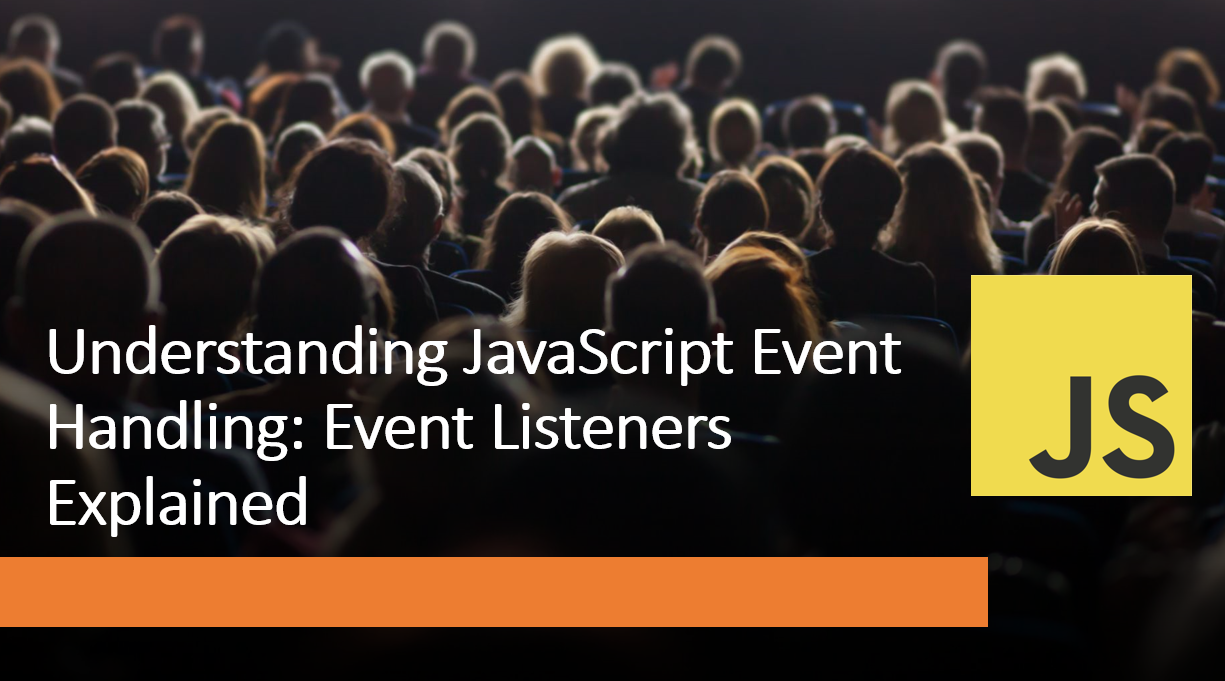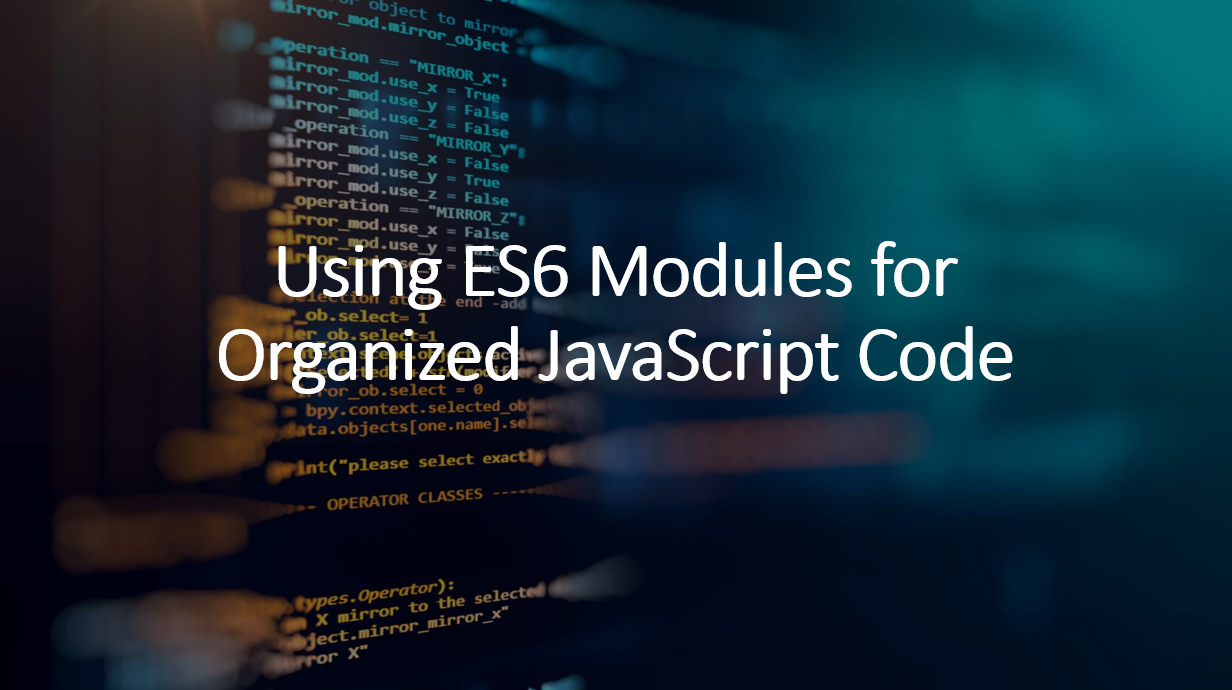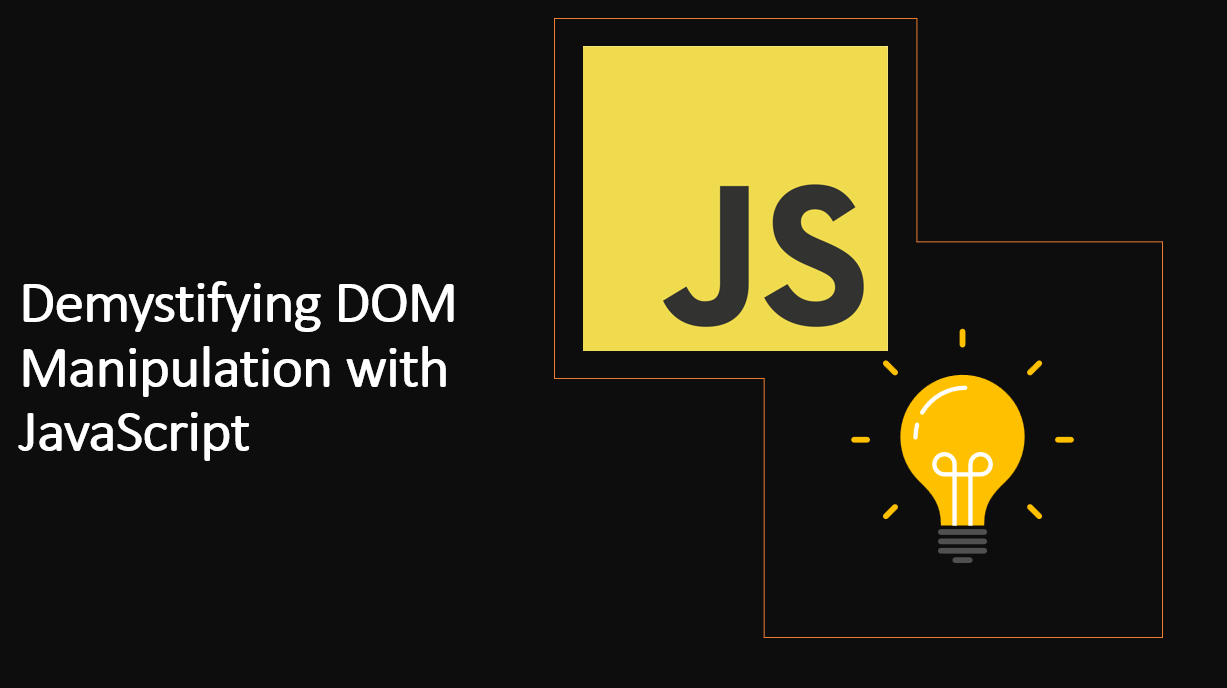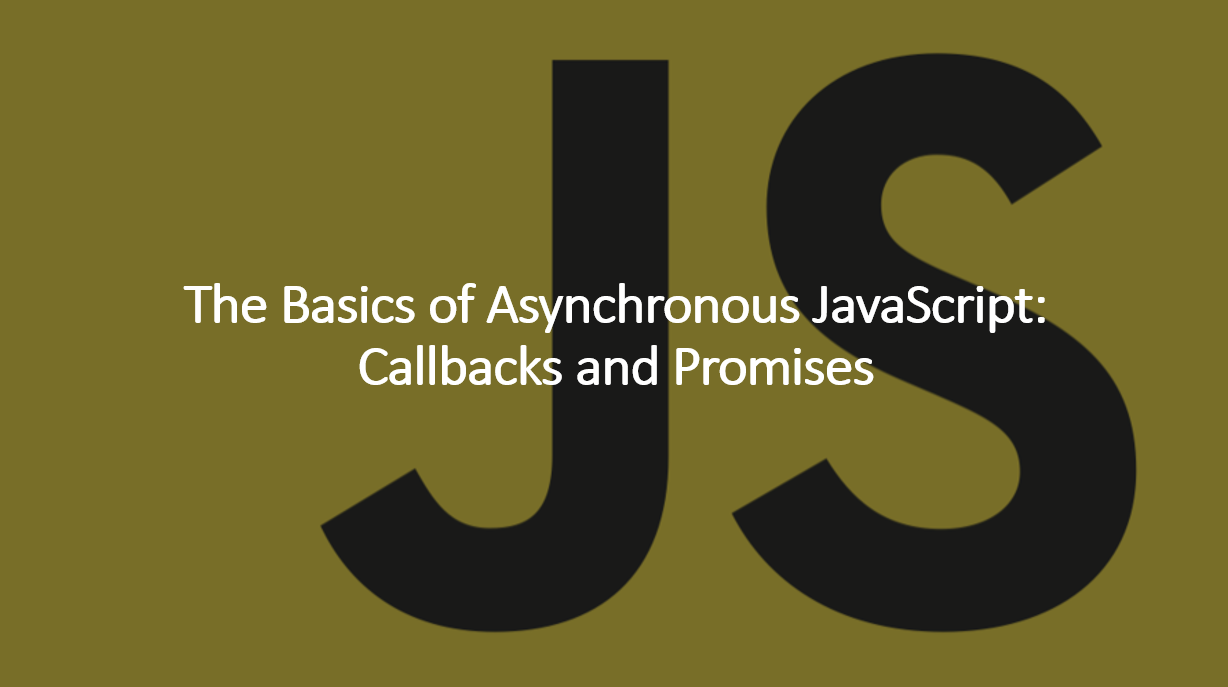
Introduction
Asynchronous JavaScript is a fundamental concept in modern web development, allowing applications to perform tasks without blocking the main execution thread. Two common approaches to handle asynchronous operations are callbacks and promises.
In this blog post, we will explore the basics of asynchronous JavaScript, understand the need for asynchronous programming, and delve into the workings of callbacks and promises.
Related Reading:
Let’s get started.
Why is Asynchronous JavaScript Important?
Asynchronous JavaScript is important because it allows the browser to execute multiple tasks at the same time. This means that the browser can execute tasks in the background while the user is interacting with the page.
1. Understanding Asynchronous JavaScript
In JavaScript, tasks are usually executed sequentially, one after the other. However, some operations may take time to complete, such as fetching data from a server or reading a file. Blocking the main thread for such operations can lead to unresponsiveness and slow performance. Asynchronous JavaScript allows us to perform non-blocking operations, enabling the application to continue executing other tasks without waiting for the asynchronous operation to complete.
2. Callbacks
Callbacks are a traditional way to handle asynchronous tasks in JavaScript. A callback is a function that is passed as an argument to another function and is executed when the asynchronous operation is complete. Callbacks are helpful for handling one-off asynchronous operations, but they can lead to callback hell (nested callbacks) and make the code less readable and maintainable.
As an example:
function add(a, b, callback) {
setTimeout(() => {
callback(a + b);
}, 1000);
}
add(1, 2, (result) => {
console.log(result);
});
In the above example:
- The add function takes two numbers and a callback function as arguments.
- The callback function is executed after 1 second, and the result is passed to the callback function.
Related Reading:
3. Promises
Promises are a modern alternative to callbacks for handling asynchronous operations. A promise is an object that represents the eventual completion or failure of an asynchronous operation. It allows us to write asynchronous code in a synchronous manner, making the code more readable and maintainable. Promises also help us avoid callback hell (nested callbacks).
As an example:
function add(a, b) {
return new Promise((resolve, reject) => {
setTimeout(() => {
resolve(a + b);
}, 1000);
});
}
add(1, 2).then((result) => {
console.log(result);
});
In the above example:
- The add function takes two numbers as arguments and returns a promise.
- The promise is resolved after 1 second, and the result is passed to the then method.
4. Async/Await
Async/await is a modern alternative to promises for handling asynchronous operations. Async/await allows us to write asynchronous code in a synchronous manner, making the code more readable and maintainable. Async/await also helps us avoid callback hell (nested callbacks).
As an example:
function add(a, b) {
return new Promise((resolve, reject) => {
setTimeout(() => {
resolve(a + b);
}, 1000);
});
}
async function main() {
const result = await add(1, 2);
console.log(result);
}
main();
In the above example:
- The add function takes two numbers as arguments and returns a promise.
- The promise is resolved after 1 second, and the result is passed to the then method.
5. Conclusion
In this blog post, we explored the basics of asynchronous JavaScript, understood the need for asynchronous programming, and delved into the workings of callbacks and promises.
By mastering these techniques, you can create efficient and responsive applications that deliver a seamless user experience.
Related Reading:
We hope you found this blog post useful.
Happy coding! 🚀