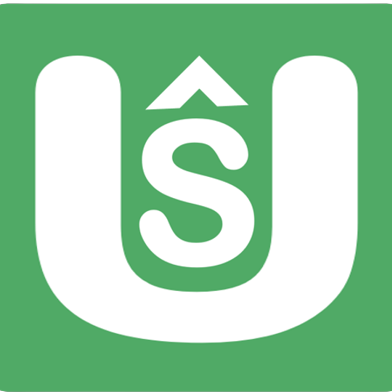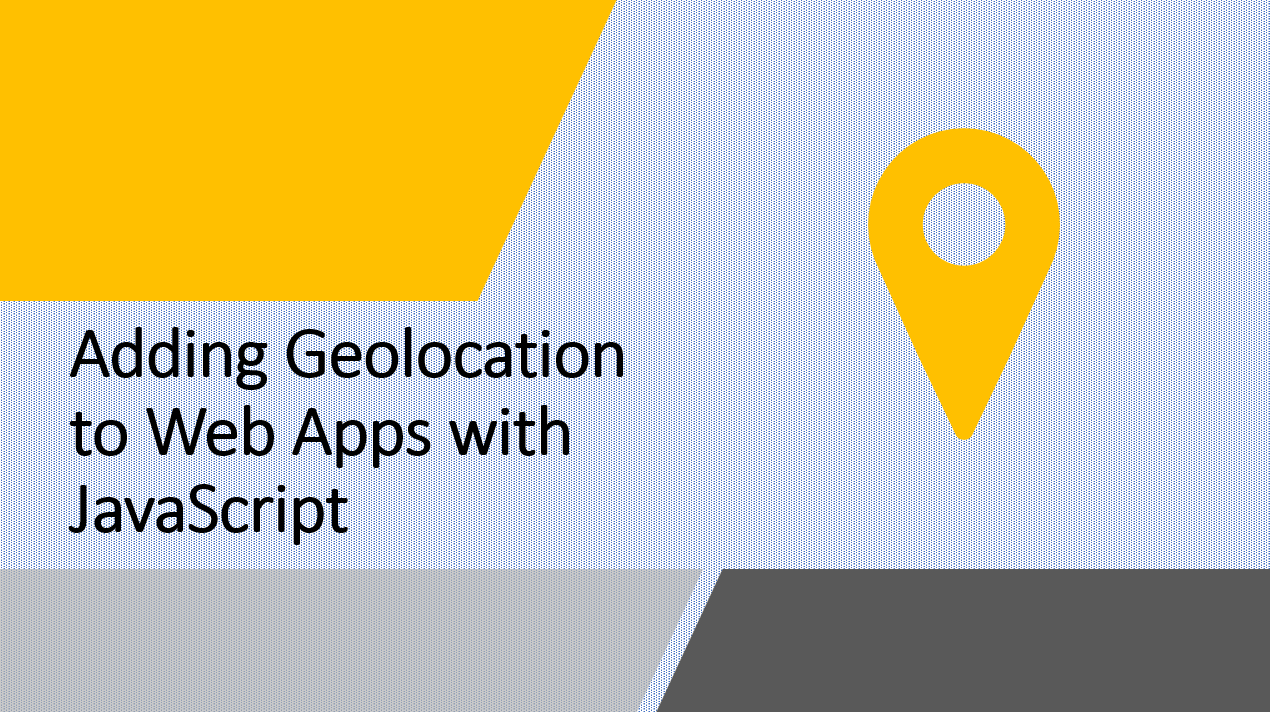
Introduction
Geolocation, the process of determining a device's geographical location, opens a world of possibilities for web applications. By integrating geolocation into your app using JavaScript, you can create location-based features, enhance user experiences, and provide tailored content.
In this guide, we'll walk you through the process of adding geolocation functionality to your web apps with JavaScript.
Suggested Tutorials 📑:
What is Geolocation?
Geolocation is the process of determining the location of a device using a combination of hardware and software. The hardware component is usually a GPS receiver, which is used to determine the device's location. The software component is usually a geolocation API, which is used to access the device's location data.
Geolocation APIs are available in most modern browsers, including Chrome, Firefox, Safari, and Edge. They are also available in mobile browsers, including Chrome for Android, Firefox for Android, and Safari for iOS.
1. Getting User Permission
Before you can access a device's location data, you must first get the user's permission. This is done by calling the getCurrentPosition() method of the navigator.geolocation object.
Here's an example:
if ("geolocation" in navigator) {
navigator.geolocation.getCurrentPosition(
(position) => {
// User location retrieved successfully
const latitude = position.coords.latitude;
const longitude = position.coords.longitude;
console.log(`Latitude: ${latitude}, Longitude: ${longitude}`);
},
(error) => {
// Error occurred while retrieving location
console.error(error.message);
}
);
} else {
// Geolocation is not supported
console.log("Geolocation is not available in this browser.");
}
The getCurrentPosition() method in JavaScript employs two callback functions: one for permission granted and one for permission denied. The first callback handles location data when permission is granted and receives a Position object with latitude and longitude. The second callback manages errors upon permission denial and receives a PositionError object for error details.
2. Handling Geolocation Data
Once you have access to the user's location, you can integrate it into your web app's functionality. Examples include displaying nearby points of interest, offering location-based recommendations, and customizing content based on the user's location.
Here's an example of how to display the user's location on a map:
const map = L.map("map").setView([0, 0], 1);
L.tileLayer("https://{s}.tile.openstreetmap.org/{z}/{x}/{y}.png", {
attribution: "Map data © <a href='https://www.openstreetmap.org/'>OpenStreetMap</a> contributors",
maxZoom: 18,
}).addTo(map);
if ("geolocation" in navigator) {
navigator.geolocation.getCurrentPosition(
(position) => {
// User location retrieved successfully
const latitude = position.coords.latitude;
const longitude = position.coords.longitude;
console.log(`Latitude: ${latitude}, Longitude: ${longitude}`);
L.marker([latitude, longitude]).addTo(map);
},
(error) => {
// Error occurred while retrieving location
console.error(error.message);
}
);
} else {
// Geolocation is not supported
console.log("Geolocation is not available in this browser.");
}
In this example:
- we're using the Leaflet library to display a map.
- We're also using the OpenStreetMap tile layer to display the map's tiles.
Suggested Tutorials 📑:
3. Interactive Maps with Geolocation
To take geolocation a step further, you can integrate interactive maps. Libraries like Leaflet.js or Google Maps JavaScript API make it easy to display maps and markers based on user location.
4. Real-World Example: Restaurant Finder
Let's build a simple web app that suggests nearby restaurants based on user location:
// HTML
<button id="find-restaurants">Find Restaurants</button>
<ul id="restaurant-list"></ul>
// JavaScript
document.getElementById("find-restaurants").addEventListener("click", () => {
navigator.geolocation.getCurrentPosition(
async (position) => {
const latitude = position.coords.latitude;
const longitude = position.coords.longitude;
const response = await fetch(`https://api.example.com/restaurants?lat=${latitude}&lng=${longitude}`);
const restaurants = await response.json();
const restaurantList = document.getElementById("restaurant-list");
restaurantList.innerHTML = "";
restaurants.forEach((restaurant) => {
const li = document.createElement("li");
li.textContent = restaurant.name;
restaurantList.appendChild(li);
});
},
(error) => {
console.error(error.message);
}
);
});
In this example:
- we're using the Fetch API to make a request to the Example API.
- The API returns a list of nearby restaurants based on the user's location.
- We then display the list of restaurants in an unordered list.
Suggested Tutorials 📑:
Conclusion
Adding geolocation to your web apps using JavaScript opens a realm of possibilities for enhancing user experiences. By obtaining user permission, retrieving and processing location data, and integrating maps or location-based features, you can create dynamic and engaging apps tailored to users' surroundings. Whether it's finding nearby restaurants or building sophisticated location-aware services, geolocation empowers your web apps to provide valuable context-aware functionalities.
We hope this guide has helped you understand how to add geolocation to your web apps using JavaScript.
Happy Coding! 🎉