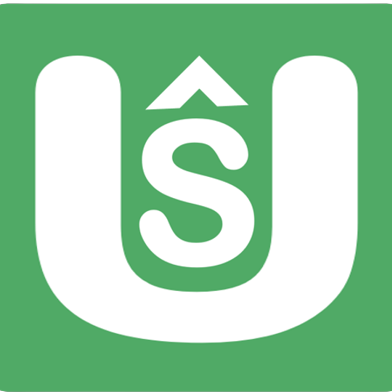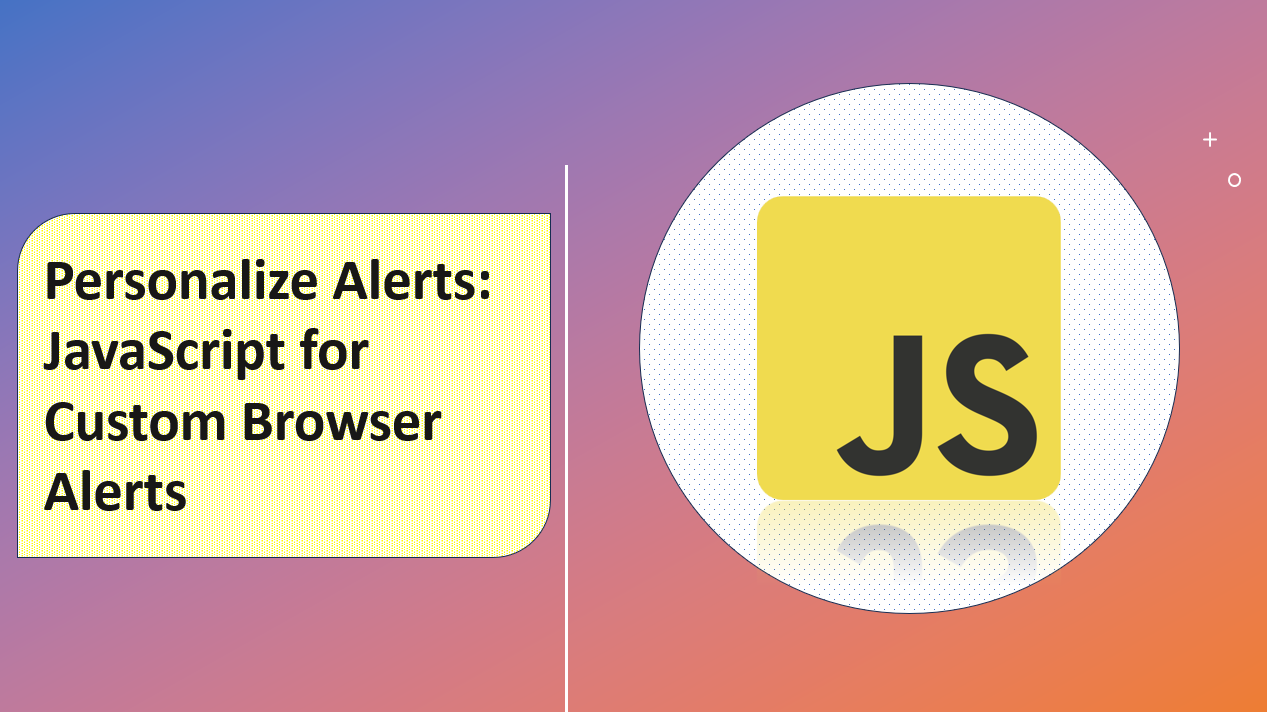
Introduction
Customizing browser alerts using JavaScript allows you to create personalized and visually appealing pop-up messages for your website users. Unlike the default browser alerts, custom alerts can be tailored to match your website's design and provide a more user-friendly experience.
In this article, we'll walk you through the process of creating personalized alerts using HTML, CSS, and JavaScript.
Suggested Tutorials 📑:
Let's dive in! 🤿
1. Create the HTML Markup
Set up the HTML structure for your custom alert.
<!DOCTYPE html>
<html>
<head>
<title>Custom Alerts</title>
<link rel="stylesheet" href="styles.css">
</head>
<body>
<button id="showAlert">Show Custom Alert</button>
<script src="script.js"></script>
</body>
</html>
2. Create the CSS Styles
Add the CSS styles to customize the appearance of your alert.
body {
margin: 0;
font-family: Arial, sans-serif;
display: flex;
justify-content: center;
align-items: center;
height: 100vh;
background-color: #f9f9f9;
}
.alert-overlay {
position: fixed;
top: 0;
left: 0;
width: 100%;
height: 100%;
background-color: rgba(0, 0, 0, 0.5);
display: flex;
justify-content: center;
align-items: center;
z-index: 1;
}
.alert-box {
background-color: white;
border-radius: 5px;
padding: 20px;
box-shadow: 0 2px 4px rgba(0, 0, 0, 0.2);
text-align: center;
}
.alert-box h2 {
margin: 0;
font-size: 24px;
font-weight: 500;
color: #333;
}
.alert-box p {
margin: 10px 0 20px;
font-size: 16px;
color: #666;
}
.alert-box button {
padding: 10px 20px;
border: none;
border-radius: 5px;
background-color: #333;
color: white;
font-size: 16px;
cursor: pointer;
}
Suggested Tutorials 📑:
3. Create the JavaScript Function
Implement the JavaScript logic for showing and hiding the custom alert in your script.js file.
const showAlertButton = document.getElementById('showAlert');
const alertOverlay = document.createElement('div');
const alertBox = document.createElement('div');
alertOverlay.classList.add('alert-overlay');
alertBox.classList.add('alert-box');
alertBox.innerHTML = `
<h2>Custom Alert</h2>
<p>This is a personalized alert!</p>
<button id="closeAlert">Close</button>
`;
showAlertButton.addEventListener('click', () => {
document.body.appendChild(alertOverlay);
alertOverlay.appendChild(alertBox);
});
alertOverlay.addEventListener('click', event => {
if (event.target === alertOverlay) {
alertOverlay.remove();
}
});
document.addEventListener('click', event => {
if (event.target.id === 'closeAlert') {
alertOverlay.remove();
}
});
Conclusion
Congratulations! 🥳 You've successfully created personalized custom alerts using HTML, CSS, and JavaScript. By customizing the appearance and behavior of alerts, you can provide a more engaging and user-friendly experience for your website visitors. You can further enhance your custom alerts by adding animations, additional styling, and interactive features. With these technologies, you've added a visually appealing and personalized touch to the way you communicate important messages to your users.
We hope you found this tutorial helpful.
Happy coding! 😃